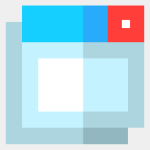
Снимки экрана:
Описание
The product requires the following: Monitors supporting DDC/CI commands.
* WS Monitor Controls This utility gives you easy access to your display configuration controls directly from Windows. Adjust the monitor's brightness, contrast and color temperature without having to reach for small and cumbersome physical monitor buttons. Lower the brightness in the evening to prevent eye strain.
* GUI Menu (WIN+F3) The menu of WS Monitor Controls is accessible through the Windows System Tray (the area left to the clock) and gives quick access to display controls. The shortcut for the menu is WIN+F3. If the icon is hidden behind the 'Show hidden icons'-arrow, you can simply drag it to a visible part of the systray.
Available controls: -Menu -File -Save... Saves current monitor settings to file -Browse Storage Open storage folder in Windows Explorer -Quit -Followed by a list of previously saved monitor settings which can be loaded -Help -Help... Show this readme -About -Monitor selection dropdown -Reset Settings button (factory defaults) -Brightness percentage slider -Contrast percentage slider -Volume percentage slider (adjust the volume of the monitor's build-in speakers, if available. -Input Source selection (DP 1, DP 2, HDMI 1, HDMI 2, DVI 1, DVI 2, VGA) -Color Temperature selection (custom, 4000K, 5000K, 6500K, 7500K, 8200K, 9300K, 10000K and 11500K) -Custom: 3 additional color sliders appear to set the red, green and blue intensity individually.
You can use the usual keyboard keys: -TAB/SHIFT+TAB to switch controls -Cursor keys to select values -PageUp/PageDown with sliders to increase/decrease value with 10%
When using the sliders you can optionally hold CTRL to change the value for all attached monitors.
WSMonitor.exe command line parameters: /load name Load monitor settings from file /save name Save current monitor settings to file

