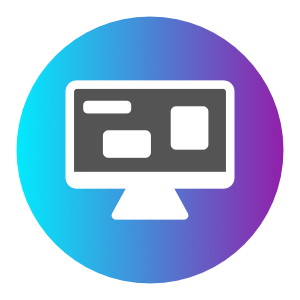
Снимки экрана:
Описание
Background Notes app allows you to embed text into images as note elements, then set the image as your Desktop Background.
As with other Note taking apps, be mindful what content you place as notes. Since background images have the potential to be seen by passerby’s, care should be considered.
-Click the + icon. Type in a text name for navigation item. Click "OK" button. -Select newly create navigation item. This will load the view. -Click "Choose Image" button icon in toolbar. Navigate to an image file and click "Open" button. -The image will be placed into the view as a "background image". -Use the Zoom slider to adjust size of image to mostly fill view. -Click "Add Text". A new text element will be dropped onto the view. You may need to adjust scroll bars and/or click drag Zoom slider to view Text more appropriately. -Click + Drag Text element around to desired location. -Double-click Text element to open the text-editor sheet. Enter in desired text. Click "Save" button when done. -The "Scaling" button can be used to adjust the scaling of Text elements. This can be useful for very large dimension images. Default 1.0 scaling will suffice for ~1920x1080 images. -Keep in mind text elements will be adjusted after change and they may inadvertently move to off view. -Click the "Set Desktop Background" button to combine both the text + image content into an image and set it as Desktop Background. -To remove a text element, right-click it and choose "Remove". -To remove a Text element that has been lost (e.g. offscreen), right-click the background image, select appropriate note from list and choose Remove. -To reset Text position, right-click Text and choose "Reset Position". You can also do this by right-clicking Image and choose appropriate Text element and choosing Reset Position.
Image support tested using Images around resolutions of 4912x3264 350 dpi 24-bit depth. Higher resolution images may not be supported and may set the Desktop Background using the system default solid color.
Recommend using higher resolution images for better image quality and text overlay. Potential blurriness of content could occur with lower resolution images.

