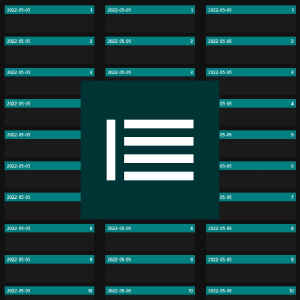Beskrivelse
Current Version 4.1.0
Purpose of use is the entry and display of complex topics through hierarchically structured contents and short texts.
The contents and short texts can be exported separately - processed in accordance with the structure - into text files.
The hierarchical structure is created with entering the contents.
The individual contents of a list (hierarchy level) get each a list of directly subordinate contents (next level) assigned.
In this way, further lists are consecutively subordinated.
There is no direct connection between the lists of one level, because they are each subordinated to another content. They can therefore be edited independently of each other and regardless of the number of hierarchy levels.
The keyworded content of relevant details of the topic is the main component of the displayed items.
The hierarchical structure of the vertically listed items is displayed from left to right.
As during input, the subordinate list of each selected and clearly marked item is displayed.
A hierarchy level is therefore always represented by one list only and refers to the sequence of previously selected items (contents).
Regardless of the level of detail, the display is therefore always concise. The relationship across several levels is shown directly.
Insertion of content into the hierarchical structure is done without additional effort.
(1) An entry is always the starting point for entering child entries, which then form a list.
(2) The entries listed in this way are each the starting point for a subsequent subordinate list.
The entries can be edited or deleted individually.
The order of a list can be changed by moving entries up one rank at a time.
To change the structure, the entry intended for a new assignment is simply added to the other list. The substructure of the entry remains unchanged.
The procedure for adding, editing and deleting entries is always according to the same scheme:
(1) Marking the item, (2) Initiate the action, (3) Perform the action.
The contents are displayed as part of interactive items.
An item also has a colored field as a component and is with or without a frame. With the combination of frame and field, each item has one of four markings.
The markings represent the status of an item. By left-click (tap) or right-click (hold) directly on the item the status can be changed.
Each change of the marking of an item determines
(A) the display of the directly subordinate entry list and (B) the action that can be performed with this item.
[Add-Mode] Subordinate items can be assigned to the item, or a short text can be added.
[Edit-Mode] The content of the item can be edited, an existing short text can be edited, the position of the item can be changed, or the item can be deleted.
By content-oriented opening and closing of the lists, each item can be reached and displayed in its context.
After marking an item, an action can be initiated in the header menu. The buttons are either for [Add-Mode] or [Edit-Mode] activated.
Items can only be deleted when no child item is assigned.
By means of the List menu item the marked item can be moved up within the list or a moving action to another list (assignment change) can be initiated.
A short text of up to 1,000 characters can be entered for each item.
If short text is present, the item is marked with a clue.
In the side menu a reload of the file content can be triggered.
Each change is automatically saved in the file.
The files (SIXDF) can also be used with the app on other devices.
For external use of the entry contents, saving in a text file as indented text corresponding to the structure is possible.
The short texts can be saved in a text file with the associated entry contents as headings. The sequence corresponds to the structure of the entries.