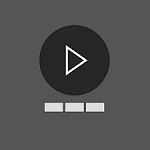描述
Glancing Player allows you to catch up with your favorite media feeds every day while boosting the productivity of your viewing experience.
1. Subscribe to a media feed You can search for a media feed with the feed URL. Example: https://channel9.msdn.com/Feeds/RSS. When you search for a feed, Glancing Player validates the feed to see if it contains any playable media items before allowing you to subscribe to it. Once you subscribe, you can manage your subscriptions to change their order or to unsubscribe.
2. Find out what's new When you launch the app, you get a display of what's new within your subscriptions. When you start watching an item from this list, you get a sequential playback of all the latest media items until you stop.
3. Resume from where you left off If you have watched a part of a video, next time you can resume from where you stopped. Your recent history of watching is at your fingertips to resume the playback on any recent media item.
4. Capture highlights with no interruptions If you find any particular point interesting while watching, you can tap on the highlight button to capture a short highlight. Generally when you capture a highlight, you have already watched what was interesting, so the Glancing Player starts the highlight 8 seconds prior to the current position and makes it a 16 second highlight. The highlights are lightweight - they are captured as location references rather than as media clips.
5. Edit highlights without losing your last viewing position Anytime you feel like a highlight you captured could be shorter or longer, you can edit it. Once you are done, resume the normal playback from where you left off.
6. Share a subscription, a media item, or highlights Share a subscription, a media item or a media item with highlights with your friends via email. If your friend has Glancing Player installed, the email attachment will trigger the launch of the Glancing Player and display of the subscription or the media item that you shared. If your shared media item contains highlights, those highlights will play automatically! The email attachment that you send is very lightweight since it only contains the media item info (like media title, description, URL) and positions to highlights.
7. Use touch gestures to control the media playback when a media item is being played • Swipe vertically down to pause the playback • Swipe vertically down again to resume playback • Long swipe horizontally from left to right to highlight • Short swipe from left to right (preferably close to the right edge) to skip 15 seconds forward • Short swipe from right to left (preferably close to the left edge) to skip 15 seconds back