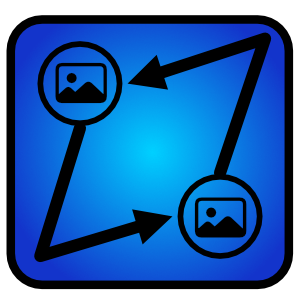
界面快照:
描述
Compare images in directory or compare multiple directories using include subfolders toggle button. Comparison can be made by name, date modified, size, data, or all of the above to quickly identify images that are different. Further highlight images with a difference using built-in fast filter options for the display of all results, just matches, or non-matches. Images that don’t have a match will have a mark identifying them as a non-match. Ability to hide/show properties for date modified and size. Use the Include Subfolders option to list all images; including images nested inside other folders. Care should be taken using the subfolders option, as the processing time for comparison will be much longer for large lists.
Features: - Compare images quickly. - Images nested in subfolders can be compared. - Multiple comparison methods; by name, date, size, and data. - Preview images. - Launch images in default app.
Here are instructions for app operation: 1.) Launch app. 2.) Click button for Set Directory 1. Choose a directory for comparison. Directory should include images. 3.) Click button for Set Directory 2. Choose a directory for comparison. Directory should include images. 4.) The left/right lists will update to show images and a comparison status green/red checkmark/x to indicate comparison results. A green checkmark indicates the item appeared in the other list. An X indicates no match was found for selected comparison parameter. 5.) Toggle toolbar buttons appropriately. 6.) Change 'Comparing' toolbar selection for desired comparison. E.g. choosing 'Name' will compare image names between the two lists. 7.) Change 'Filter' for desired filtered result for Lists. 8.) Double-click a list's image to see an image preview. 9.) Right-click a list's image to see 'Open' to launch the item. 10.) Right-click path-bar along bottom to see 'Open' to open the path location in File Explorer.
猜你喜欢
评价
文章
- 3
搜狗输入法
- 4
Windows 扫描
- 5
360安全浏览器
- 6
夸克网盘
- 3
搜狗输入法
- 4
Windows 扫描
- 5
360安全浏览器
- 6
夸克网盘

