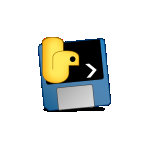설명
Introducing File Converter by WilkeCode - Your All-in-One Image Converter
Are you tired of struggling with different image formats and the hassle of finding the right tool for the job? Look no further! File Converter by WilkeCode is here to simplify your image conversion needs.
Four Formats, One Powerful App
With File Converter by WilkeCode, you have the power to convert your images effortlessly to four popular formats:
Convert to JPG: Transform your images into high-quality JPEG files, perfect for sharing and storing your memories.
Convert to PNG: Create stunning transparent images or preserve image quality with the lossless PNG format.
Convert to BMP: Need an image in the Bitmap format? No problem. File Converter by WilkeCode can handle it.
Convert to GIF: Animate your images with ease by converting them into the versatile GIF format.
Efficiency Meets Simplicity
File Converter by WilkeCode is designed for everyone, from beginners to professionals. Its user-friendly interface ensures a seamless experience. Just select your image, choose your desired format, and click 'Convert.' It's that simple!
Key Features:
Lightning-fast conversion without compromising image quality. Batch processing for converting multiple images in one go. Customization options to fine-tune your converted images. Intuitive drag-and-drop support for quick and easy conversions. Versatile, Convenient, and Reliable
File Converter by WilkeCode doesn't just convert images; it empowers you to control your visual content effortlessly. Whether you're a photographer, graphic designer, or simply someone who values their image collection, our app is your go-to solution.
Say goodbye to format headaches, and welcome a world of versatility with File Converter by WilkeCode. Download now and unlock the potential of your images like never before.
Don't miss out on the opportunity to make your digital life simpler and more convenient. Get File Converter by WilkeCode today and experience the future of image conversion.
Feel free to customize this description to fit your app's unique features and branding.
Process: 1) Enter the name of the file, that you want the output file to be saved as in the Save Name Dialog Box 2) Select the type of operation you wish to perform on the image 3) Select the Image you want to convert 4) Select the folder where you want to save the file 5) Done. The file is converted to the desired file type
Process: 1) Enter the name of the file, that you want the output file to be saved as in the Save Name Dialog Box 2) Select the type of operation you wish to perform on the image 3) Select the Image you want to convert 4) Select the folder where you want to save the file 5) Done. The file is converted to the desired file type