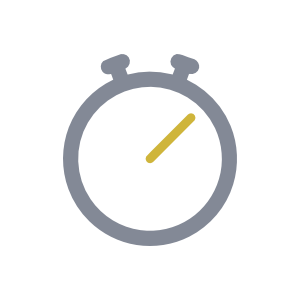Deskripsi
TimeSheet Tracker allows you to track time (No! Really? Well that's what it says) against Projects and Tasks. Simply Start a new timer by selecting its Project and Task and off it goes. The App doesn’t have to be running, neither does your PC or tablet for that matter, to track the time spent. You can even Pin the Stop/Start and Switch/Restart tiles to your home screen (found in the settings). Get updates right on the Live Tile of the main app. Add TimeSheet Tracker to your lock screen to see current data (also found in the settings).
Projects and Tasks can specify how many hours the task is allowed to run for and you can be alerted when you have reached the goal. Times can have alerts on them too, specify the date and time you would like to be reminded to stop the Timer and it will happen. You will also find in the Settings that you can specify maximum hours for daily and weekly that can be tracked and you will receive a reminder then too!
In the TimeSheets section you can get a glimpse of how much time you have spent against a Project or Task, or simply get the list of times to help fill in a time sheet. You can find in depth information on Projects and Tasks in Manage Projects. Here you will also be able to add, edit or remove Projects, Tasks and Time Entries.
Use OneDrive support to backup and restore TimeSheet data. If you use multiple Windows 8.1 devices or have a Windows Phone, then use the Merge feature to combine the data from the backup with your current data. Also export your TimeSheet data out to a CSV file and open it in Excel to help you fill in your TimeSheet’s in external systems.
Best of all, It’s FREE!
If you need any help, go to the About section of the app and contact me: MagooChris and I will be happy to respond!