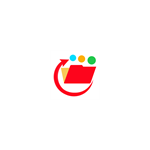Deskripsi
The Application Simple File Viewer requires the installation of applications such as: - Microsoft Word - Microsoft Excel - Microsoft PowerPoint - Acrobat Reader DC
Once you have installed these apps, you can proceed to install Simple File Viewer.
Simple File Viewer opens the most popular files you have on your computer. The application also saves the place where the file is located on the disk. When you want to reopen a file, just open the application and you no longer have to look for the file on the disk again. The way it will use depends on your needs at home or in the office. Enjoy using the app !!!
Note: After installing the app, close the app and then run it in administrator mode. This will allow the application to work properly.
Option 1: How to run in administrator mode - once?
You'll need to repeat these steps each time you start the app.
1. Press the Windows icon in the start menu, 2. Find the application icon with the name Simple File Viewer, 3. Right-click and select "More" and then "Run as administrator", 4. A dialog box will pop up, and now press "YES", 5. The app will start and now you can use the app without restrictions.
Option 2 - RECOMMENDED:
How to run in administrator mode - permanently?
1. Press the Windows icon in the start menu, 2. Find the application icon with the name Simple File Viewer, 3. Press the "Alt" button and the left mouse button on the keyboard at the same time and drag to the desktop, 4.Select "create shortcut here" and a desktop shortcut is created, 5. Press the shortcut with the right mouse button and select "Properties", 6. In the "Shortcut" tab, select "Advanced", 7. Select the "Run as administrator" option, and press "OK", "Apply" and "OK", 8. Now the application will always start in administrator mode.
Enjoy using the app !!!