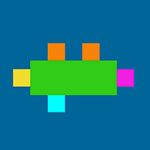Deskripsi
1. Flow chart programming mode By using the visual programming mode of process schema module, the process schema is closer to the real code than the building block, so that users can quickly grasp the programming concepts of variables, functions, parameters, conditional jump, cycle, array, string, etc., improve their hands-on ability, obtain real programming experience, and quickly cultivate programming thinking.
2. 50 classic interesting mathematical problems 50 classic interesting mathematical problems, from the beginning to mastery, combined with classic interesting application problems, provide word judgment, addition, subtraction, multiplication, division, remainder, average, array, sorting and other aspects. The user only needs to use the topic parameters provided, carry out program operation by connecting multiple execution blocks, and finally verify the operation results without the user's own programming materials.
3. Free mode Users can create their own topics and edit them freely according to the current difficulty.
4. Program structure The problem is solved by the program in the editing area. The running program is composed of several execution modules connected according to the execution sequence to form a program flow chart. Each execution module can be considered as a function or a calculation step. The module is composed of the calling end, the ending end, the input parameters and the output parameters. The connection between the calling end and the ending end of the module is a solid line, indicating the running order. After the call end is connected by the execution line, the execution module can be called to run. After running, the end of the execution is activated, and the next execution module can be called through the execution line. The input and output parameters of the module are connected by dotted lines, indicating the transfer of values. The input parameters are the parameters needed by the module when it runs. The module calculates on the basis of the input parameters. After the operation, the calculation results are output in the form of output parameters. The output parameters can be used by itself and other modules in the subsequent process.
5. Operation method (1) Create module Drag the selected cell from the module list to the editing area below to create the corresponding module. (2) Delete module Long press on the edit block and click delete in the pop-up section. (3) Connection module Slide between the end and the calling end to connect the end and the calling end with solid lines. (4) Disconnect execution block Repeatedly slide between the end and the calling end to delete the connection between the end and the calling end. (5) Pass parameters Slide between the output parameter and the input parameter to connect the output parameter and the output parameter with a dotted line. (6) Release parameter transfer relationship Repeatedly slide between the output parameter and the input parameter to delete the connection between the output parameter and the output parameter. (7) Parameter editing Press and hold on the input parameter to modify the parameter value in the dialog box. The output parameters cannot be edited, they can only be calculated by modulus. (8) Run program The leftmost start end of the editing area is the start entry of the program running, and its connected execution block is the first running module. Click the "start execution" button in the title, and the program starts to run from the leftmost end of the editing area.