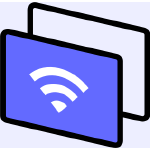
SmartMirrorReceiver - Wireless Mirror & Cast to PC
Kiadó: 成都增强视图科技有限公司Képernyőképek:
Ismertető
Tired of spending time and money finding an external tool for screen sharing between multi-devices? Now, SmartMirrorReceiver - Wireless Mirror & Cast to PC will totally solve your problem! This universal mirror receiver app integrates AirPlay, Google Cast, Miracast and DLNA protocols and offers PC users a simple way to easily screen mirror, cast and transfer multimedia files across different devices.
This magic mirror receiver app can work perfectly with: ????Apple Devices: iPhone, iPad, Mac. ????Android phones/tablets/edge&chrome browsers/chromebooks supporting Google Cast protocol. ????Android phones/tablets/PC enabled Miracast. ????DLNA protocol: Any app (such as bilibili & YouTube) installed on the phone has its own screen sharing function.
Key Features: ✅ Screen mirror from Android phones/tablets/chromebooks as well as Apple devices to PC. ✅ Cast local and online videos & audios from iPhone/iPad/Mac super easy and fast. ✅ Transfer videos & audios from Android phones/tablets & PC with the sender app installed. ✅ Screen share any phone app window in full screen to PC as long as it has a screen cast function. ✅ Customize the name of the receiving device as well as the AirPlay code. ✅ Support AirPlay resolution and frame rate selection.
How to screen mirror from phone to PC? 1. Make sure your Android phone or iPhone and PC are connected to the same network. 2. Launch the mirror receiver app on your PC. 3. Enable the wireless projection/screen cast function of the Android phone or AirPlay on iPhone. 4. Choose the receiving device name in the device list and the mirroring will begin.
How to cast videos/audios from Android phones to PC? 1. Your Android phone must support Google Cast protocol, such as: Google Pixel, Samsung Galaxy, LG, Motorola, Sony Xperia, HTC, Nokia, ASUS, Xiaomi (international version), etc. 2. Your Android phone must be under the same WiFi as the PC. 3. As the app is just a receiver application, you need to install a sender application on your Android phone. We recommend this TV Cast app for you: https://bit.ly/45r1Hfj. 4. Launch this smart mirror receiver app on your PC and the sender app (TV Cast) on your Android phone. 5. Choose "Tap to connect" button on the top left corner of the sender app (TV Cast) and choose the receiver device name in the list to connect. 6. After connecting successfully, choose "Videos" or "Music" function from the main interface of the sender app (TV Cast) to cast videos or music to Windows.
How to transfer files from PC to PC? 1. Make sure your computers are connected to the same wifi. 2. The PC which acts as a sending device, needs to be installed a sender app and we'd like to recommend this app(CastSender - Screen Mirror for Chromecast TV): https://bit.ly/41yLML3 for you to download. 3. Launch this magic file transfer app on the PC which acts as a receiving device. 4. Enjoy wireless cast experience when the connection succeeds!
Notification: - Your Android phone/tablet must support the Google Cast and Miracast protocol. - Due to the limited test device, not all models under the above brands are supported by the app. - Your Windows PC and the Android phone/tablet, Apple devices and PC must be under the same WiFi. - Rebooting the receiving & sending devices can solve most of the connecting issues. - We don't support streaming copyright-protected material without permission of the holder. - When installing the universal mirror receiver app, please authorize permission through the network firewall. - As the app is just a receiver application, to cast videos & audio to PC, you need to install a sender application on your Android phone/PC.
Terms of Use: https://www.boostvision.tv/terms-of-use Privacy Policy: https://www.boostvision.tv/privacy-policy
Visit Our Page: https://www.boostvision.tv

