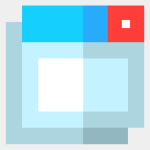
Captures d’écran:
Description
>> Double-tap CTRL (or ALT + F1 if set) to open the WS Grid+ window <<
* WS Grid+ WS Grid+ is an accessible window manager for Windows 10/11. It helps you make order out of many chaotic program windows spread across your screen(s). It lets you to move and/or resize the active window using a grid selection system. It also provides keyboard/mouse shortcuts to instantly move and resize a window with no need to reach for its title bar. Finally, it gives you useful shortcuts to the Windows 10/11 virtual desktops feature.
* Main control panel Double-tap key CTRL (or ALT + F1) to open/move the panel at/to the current mouse pointer's location (a subsequent SPACE will open its menu). Use the mouse to make a grid selection. The active application window will duplicate the chosen relative position and size. Press CTRL while clicking on a grid cell to only change the window's position and leave its size as-is. Press key ESC to close the panel from anywhere (no focus needed). Available controls: -Menu -Show (active window) always on top -Show on all (virtual) desktops -Move to... (virtual desktop) -Bring windows of application to front WIN+F4 -Enable App Focus Mode WIN+F5 Dims background windows; 'hilites' the windows of the active application. Per monitor setting. -Size presets: Resize active window to preset dimensions and reposition to make it completely visible if needed (640x480, 800x600, 1024x768, 1280x960, 1600x1200, 1920x1440) -Any custom size presets -Move active window to previous/next monitor -Reposition active window so it is fully visible -Change number of grid cells -Settings -Selection grid
* Shortcuts -Instant Window Movement ALT + MOUSE_MOVE Instantly move window at mouse pointer. If CAPSLOCK is on, the window can be 'snapped' to a neighbouring window or screen border.
-Instant Window Resize ALT + DOUBLE_CLICK Maximize/restore window ALT + WIN + MOUSE_MOVE Resize window at mouse pointer If CAPSLOCK is on, the window can be 'snapped' to a neighbouring window or screen border.
-Window Preset Shortcuts ALT + Q/W/A/S Dock window top left / top right / bottom right / bottom left ALT + E/D Dock window top half / bottom half ALT + Z/X Dock window left half / right half Alt + R/T Dock window 2 third left / 1 third right ALT + C Center window ALT + F Maximize/restore ALT + SHIFT + 1..0 New custom preset containing active window's position and size ALT + 1..0 Apply window preset 1..0 to active window
-Virtual Desktop Shortcuts WIN + 1..0 (10) Switch to virtual desktop 1..10 ALT + WIN + 1..0 (10) Move active window to virtual desktop 1..10
-Window switching WIN + MOUSE_WHEEL Bring next/previous window to front
-Other Hold CTRL while closing a window to close all windows of the same application (process), effectively closing the application.
* Settings Enable/disable: -Instant Window Movement -Instant Window Resize -Window Preset Shortcuts -Virtual Desktop Shortcuts -Set Main Shortcut to Double-tap CTRL or ALT + F1 -App Focus Dim Level -Hide Desktop (icons) in App Focus Mode

