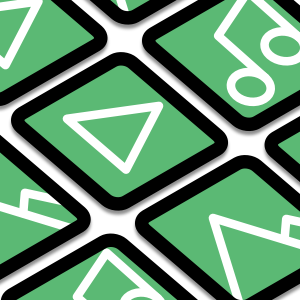
Captures d’écran:
Description
Play the Media allows users to choose directories and then cycle through media content from those directories. Substantial options are available to customize the media presentation experience of content.
Click + icon and navigate to a directory with media (images, videos, audio). Enter in a Name. Choose "Include Sub-directories" if needed. Check the Checkbox for your newly added List Item. Repeat for additional directories. Uncheck checkboxes for directories to be excluded.
Click "Load Media" button. Click "Video", "Audio", and "Images" buttons to include/exclude specific media results. "Timer" toggle is enabled by default, with a 10 second timer interval. Adjust Timer interval appropriately. It is located under "..." button. With "Timer" toggle active, media is automatically cycled. Images will cycle after Timer interval elapses. Videos and audio will play until they reach the end of their content duration, then cycle to next media result.
Toggle "Autoplay" either on/off. This determines whether video/audio content is started automatically. Keep in mind if Autoplay isn't active, the Timer will not cycle to other media until you click the play button and the content duration is reached. Shuffle determines whether media is played at "random" or in logical order. Mute toggles video/audio control of sound. Controls toggles video/audio playback controls.
You can manually switch to media by clicking the preview images along the bottom. If no results are displayed, you may have chosen a directory without media files.

