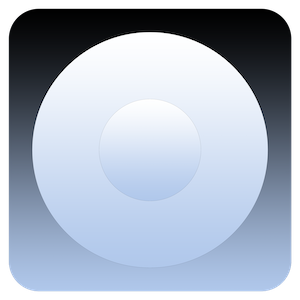
Captures d’écran:
Description
Noob Music is a music library and player, focusing on playlists and shuffling, as well as library organising. Noob Music uses NumRand a random number generator based on chaotic motion for randomisation quality. The first thing you have to do to get Noob Music up and running is to select a music library folder to index from the settings. After that your library will be populated with songs. Song information / metadata is read when a song is played, not all songs containing metadata can be read but they can be manually edited within the application. After setting up your music library you can start creating playlists by pressing the new playlist button, giving the playlist a name and than dragging and dropping songs onto the playlists. Playlists can be shuffled normally or by grouping tags, you can control click on the tag shuffle to open tag-shuffle-options, there you can create an ordering for your tags for songs to be randomly selected in. For this feature to work properly you must assign color tags to each song. Songs can have metadata edited or add tags by pressing the info button and changing the values.
You can press the stop playback button to stop playback after a specified number of songs. To sort by a column you can double click on the column header. You can continue playback from last played song by pressing continue playback button, (buttons will display what function they have if you hover the mouse above them). You can determine if the app remembers playback position of songs of certain length in the settings, this can be useful to continue playback of mixes or extra long tracks. You can duplicate a playlist or the library by pressing the duplicate playlist button this saves you the trouble of selecting all songs. You can search and save searches, you can specify a search by column and value by typing for example: tags:1;plays:>0; this searches for all tracks containg tag1 and has more than zero plays. Saved searches can be useful if you need to filter playlists or the library more than once, then you can open saved searches and press the saved filter to reapply the filter.

