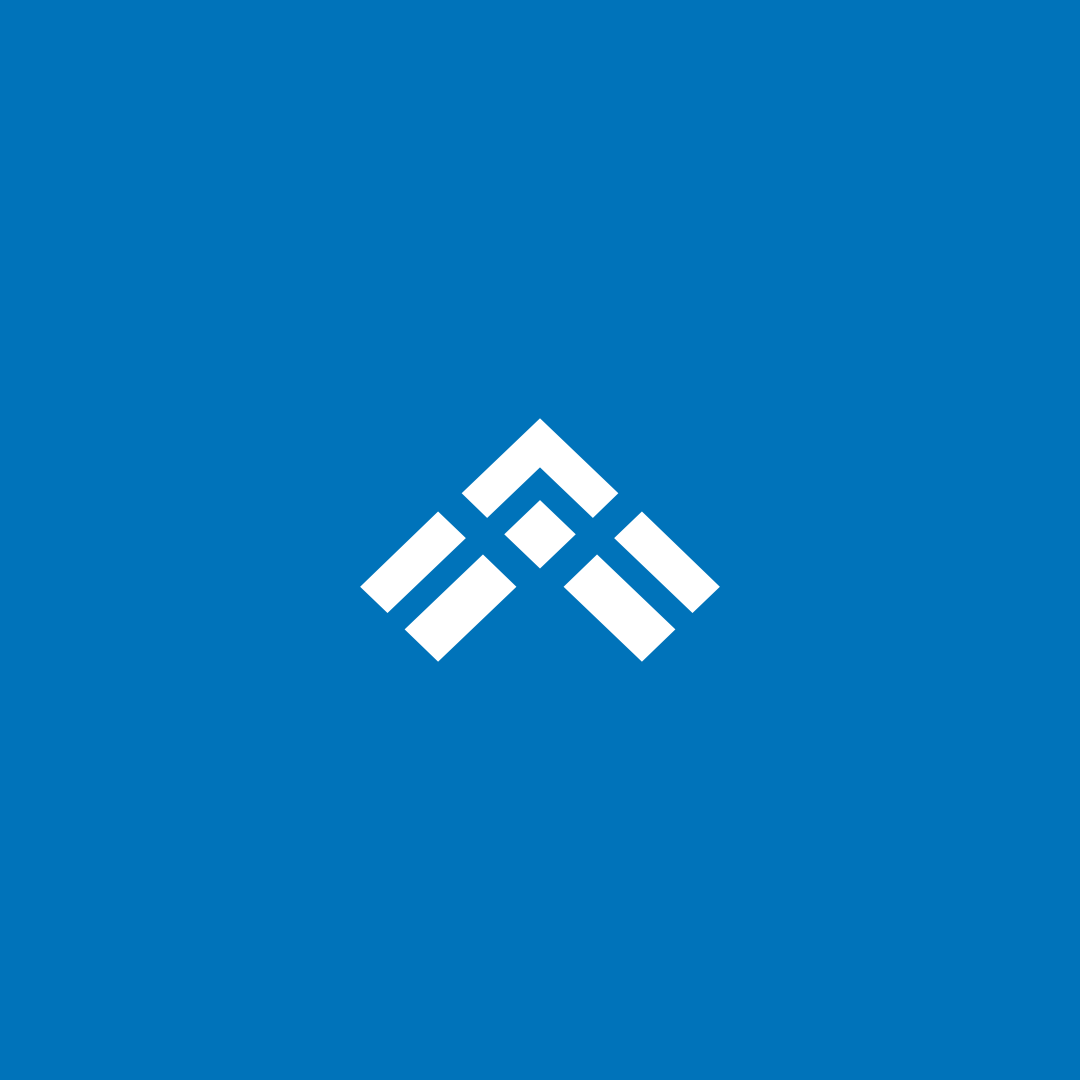
Captures d’écran:
Description
Are you looking to get things done rather than wandering around looking for an icon to click, application to launch, or a document in some forgotten folder? ActiveWords is a text-activated productivity tool. The good news is that this text can be minimal and non-sensical. For example, if you have “added” say launching Firefox to your ActiveWords with the letters “ff” you can type ff followed by hitting the space bar twice, you can launch your Firefox browser. Moreover, you can be anywhere in Microsoft Windows. ActiveWords works application and context free. By combining a “word” or an “acronym” and a keyboard trigger, you can define any of the 8 actions that ActiveWords enables. Action Types and Examples • Substitute text – expand an ActiveWord into predefined text such as FAQs, terms, etc • Substitute formatted content – Same as above but I can add formatting codes and images • Start a program – launch a program like Firefox • Start a Windows application-launch a Windows Store app like the Calculator or Clock • Open a document – open a resume or letterhead in Word • Open a folder – open my Images folder • Open a webpage – open your search engine • Scripts – advanced functionality to control applications (our version of low code/no code programming) ActiveWords Benefits You map an action to any word you wish. Then, regardless of which computer program you’re running, ActiveWords will execute the action when triggered. In other words, the computer is now working on your terms. ActiveWords relies on a semantic user interface where a location is irrelevant. You no longer have to worry about where you before executing a command. Instead, just type a word and press my trigger key. This type of interface is ideally suited for anyone who tends to jump out of one program to do another task. Simply make a list of routine items where you think ActiveWords could help. These might include the typical items of opening folders you use daily or automating email addressing. With ActiveWords, you will seldom rely on desktop icons or your Start menu. In many cases, words will replace your mouse actions. Over time you will become more inclined to remember an ActiveWord that you create and assign to a program than remembering where you placed the application. Anyone can benefit greatly from ActiveWords especially given the 60-day trial period. ActiveWords cuts the time to finish tasks while maintaining accuracy. Following that theme, we have created many free add-in applications. Some of these work with programs such as Microsoft Outlook, Evernote, DropBox, Microsoft Word, and the web. These popular add-ins provide functions that might otherwise call for a script. One example is a text substitution agent that catches many of your misspellings before you waste time with spellcheck. The bottom line, ActiveWords helps you to get stuff done quicker and smarter!

