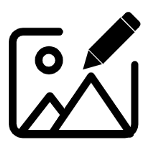Kuvaus
User Guide for img2video
img2video app software can convert image into sketching video. Sketch includes two styles: (1) ink painting or woodblock painting, and (2) line drawing. If click the "USER GUIDE" button in the upper right side of the interface, the webpage of the software usage instructions will be opened on the new tab of the default browser. 1. Click the "SELECT AUDIO FILE (OPTIONAL)" button below to select audio to mix with generated video and make the video the same duration as the audio. Audio file extensions include (*.mp3 *.wav *.ogg *.m4a *.flac *.ape). 2. Click the "SELECT ORIGINAL IMAGE FILE" button below to select an image which will be converted to sketch video. Image file extensions include (*.jpg *.png *.jpeg *.bmp *.tif *.tiff). 3. Choose "Ink painting or Woodblock print". Click the "SELECT FOLDER TO SAVE INK PAINTING VIDEO" button below to generate and save ink painting or woodblock print video. 4. Choose "Line drawing". Click the "SELECT FOLDER TO SAVE LINE DRAWING VIDEO" button below to generate and save line drawing video. After clicking the "SELECT FOLDER TO SAVE INK PAINTING VIDEO" button or the "SELECT FOLDER TO SAVE LINE DRAWING VIDEO" button, a screen-recording video of the drawing process based on the selected original image file will be generated. The mouse cursor will start drawing on the computer screen according to the selected original image file and start recording the screen (please do not operate the screen to do other work to avoid affecting the recording process). In the selected folder, a drawing process recording video named with a timestamp of "year, month, day, hour, minute, second" (represented by Arabic numerals) (file name "timestamp.mp4"), a screenshot image of the video recording near the end (file name "timestamp_screenshot.jpg"), and a video (file name "timestamp concat.mp4") that connects the previously selected original image to the end of the "timestamp.mp4" video through a "fade out, fade in" special effect will be generated. In addition, if an audio file was previously selected, a video file that mixes the audio with the "timestamp_concat. mp4" will be generated (file name "timestamp_mix. mp4"), and the duration of the video will be adjusted to be the same as the duration of the audio (the recording video process of overly complex images can be accelerated through a limited audio duration).
img2video中文使用指南(User guide in Chinese)
img2video应用程序软件可以将图像转换为素描视频。 素描包括两种风格:(1)水墨画或木版画;(2)白描画。 如果点击界面右上侧的“USER GUIDE”(“用户指南”)按钮,软件使用说明的网页将在默认浏览器的新选项卡上打开。 1. 单击下面的"SELECT AUDIO FILE (OPTIONAL)"(“选择音频文件(可选)”)按钮,选择要与生成的视频混合的音频,并使视频的持续时间与音频相同。 音频文件扩展名包括(*.mp3*.wav*.ogg*.m4a*.flac*.ape)。 2. 单击下面的"SELECT ORIGINAL IMAGE FILE" (“选择原始图像文件”)按钮,选择将转换为素描视频的图像。 图像文件扩展名包括(*.jpg*.png*.jpeg*.bmp*.tif*.tiff)。 3. 选择"Ink painting or Woodblock print"(“水墨画或木版画”)。 点击下面的"SELECT FOLDER TO SAVE INK PAINTING VIDEO"(“选择文件夹保存水墨画视频”)按钮,生成并保存"水墨画"或"木版画"视频。 4. 选择"Line drawing"(“白描画”)。 点击下面的"SELECT FOLDER TO SAVE LINE DRAWING VIDEO"(“选择文件夹保存白描画视频”)按钮,生成并保存"白描画"视频。
点击"SELECT FOLDER TO SAVE INK PAINTING VIDEO"(“选择文件夹保存水墨画视频”)按钮或"SELECT FOLDER TO SAVE LINE DRAWING VIDEO"(“选择文件夹保存白描画视频”)后,将生成基于所选原始图像文件的绘制过程的屏幕录制视频。鼠标光标将根据选定的原始图像文件开始在电脑屏幕上绘图,并开始录制屏幕(请不要操作屏幕做其他工作,以免影响录屏过程)。在所选文件夹中,一个以时间戳“年、月、日、小时、分钟、秒”(以阿拉伯数字表示)命名的绘图过程录制视频(文件名为“timestamp.mp4”)、视频录制接近结束时的屏幕截图图像(文件名为“timestamp _snapshot.jpg”)和一个将先前选择的原始图像通过“淡出、淡入”特效连接到“timestamp4”视频末尾的视频(文件名称为“timestamp_contact.mp4”)将先后分别生成。此外,如果先前选择了音频文件,则会生成一个将音频与“timestamp_conat.mp4”混合的视频文件(文件名“timestamp_mix.mp4“),并将视频的时长调整为与音频的时长相同(可以通过有限的音频时长来加速过于复杂的图像的录屏视频)。