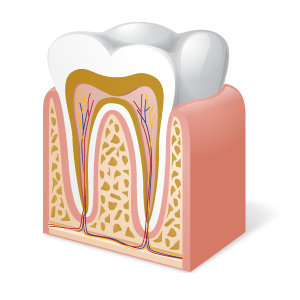Kuvaus
Dentist OK is very user-friendly software designed to manage the patients of a dental office by storing their personal data and contact details, dental therapies and the services performed on each individual tooth. A folder can be attached to each patient's record in which to insert photos of dental radiographs or any other document. This app not only allows you to keep under control the services provided to your patients, but it also makes it possible for you to get reports on the amounts paid by each of them since they started getting served by your dental office. Dentist OK is composed of three interacting apps that allow you to keep track of your patients' information and dental treatment history, plan your services by managing a schedule of your appointments with your patients and get daily and monthly reports on all of the services perfomed and amounts received.
The Patients and Treatments app allows you to collect the personal data and contact details of each patient in your dental practice, as well as information relating to all dental treatments they received from your office. The patients' data can be imported into the Appointment Schedule app to allow you to fill out your records faster.
To enter a record in the database, click on the New button, fill in the relevant text boxes and press the Save button. To update an existing record, you must open it using the record scroll arrows or the search function, make the desired changes and press Save. The Duplicate button is useful if you need to save two or more records with similar data. To duplicate a record, just open the one already stored in the database, click on the Duplicate button, enter the new data and press Save.
You can store your patients' data in detail, indicating, of each one, the name, gender, date and place of birth, home address, citizenship, Tax Number, Social Security Number, e-mail address, home and cell phone numbers, occupation, work address, pathologies and handicaps, drugs and medications, known allergies, major dental problems, preferred method to be contacted, assigned dentist, preferred times for appointments, payment status and any further notes.
A special text box allows you to keep track of any pending issues you have with your patient. If you don't have any pending issues, just leave that text box blank. When you click on the button with the yellow triangle icon, you get the complete list of pending issues you have with all of your dental patients.
By using the Attach Files button you can attach up to three documents that you need to consult often and quickly (for example, a copy of the Patient Agreement or the patient's Social Security Card). The contents of the attachments can be described in the respective text boxes. The software also allows you to attach a folder to each record which can obviously contain an unlimited number of documents referring to the patient, such as his or her dental X-rays, payment receipts, privacy policy statement, and so on.
You can carry out advanced searches in the database even using a partial search key, that is, indicating one or more consecutive words contained in any text field. For each search you can refer to one or more fields at the same time. For example, you can obtain a list of all the patients in the database who are interested in specific dental services or those who are not up to date with payments.
By pressing the Dental Condition button, you access a section with text fields in which to describe the current state of each tooth (molars, premolars, canines, incisors) together with the graph of the upper and lower arch. When you fill in the text field relating to a tooth, a small square with an exclamation mark appears in correspondence with the image of the tooth concerned. In this way, the dentist can see at a glance which teeth have received treatment. The entire dental condition grid can be previewed or printed on paper.
After saving the record, pressing the Treatment History button gives you access to a window where you can list and print all payments made by the patient to your dental office for the services received. To add a dental service to the list, just press the Add treatment button, fill in the text fields in the window that appears, press Save and then Close. For each dental service you must indicate the date, the type of treatment, the name of the dentist performing the service, the place where the service was provided, and the amount paid.
To edit a dental treatment in the list, you need to select it with a click, press the Update treatment button, make the desired corrections, additions or deletions in the text fields, press Save and then Close. At the bottom of the list is the total amount paid by the patient since he or she started being served by your dental practice.
The individual records of your patients can be printed on paper, while the entire database can be exported to a Microsoft Excel file.
The Appointment Schedule app allows you to monitor deadlines regarding the dental appointments you have made with your patients and to be notified when the date arrives through the use of reports and reminders. The deadlines you can manage could concern any type of dental service you have agreed to provide to your patients, such as teeth cleanings, root canal therapy, tooth extractions, and so on. To use this app you need to create a new annual database of scheduled appointments or open an annual database that you have already created. So, the first operation you need to perform is to select the calendar year of interest and press the Open button.
To enter a record in the database, click on the New button, fill in the relevant text boxes and press the Save button. To update an existing record, you must open it using the record scroll arrows or the search function, make the desired changes and press Save. The Duplicate button is useful if you need to save two or more records with very similar data because they refer, for example, to the same dental service that must be provided to the same patient on different days. To duplicate a record, just open the one already stored in the database, click on the Duplicate button, enter the new data and press Save.
The window for filling out the record of the scheduled appointment is organized in such a way as to minimize the user's work. In particular, with just a few clicks you can take advantage of a data import function to fill in the text boxes relating to the patient's name, Social Security Number, address, home phone and cell phone. e-mail address and assigned dentist. To use the import function, just click on the button with a green arrow positioned to the right of the "Patient's name" text box.
You can describe each scheduled service by indicating the date and time of the appointment, the service type, its frequency, the last time it was performed, a detailed description of the dental service, the patient's data, the name of the dentist performing the service, the exact place where the dental service will be carried out, the amount to be paid by the patient, the method of payment, and any further notes. The button to the right of the "E-mail" text box allows you to send the patient a reminder message of the appointment made with the dental office.
It is important to tick the "Service performed" check box after the service has been completed. The button with the yellow triangle icon allows you to view the list of all the dental services not yet performed in the annual database.
The software allows you to carry out advanced searches in the database even using a partial search key, that is, indicating one or more consecutive words contained in any text field. For each search you can refer to one or more fields at the same time. For example, you can obtain a list of all the patients to whom a particular dental service will be provided during the year or, conversely, a list of all the dental services to be provided to a specific patient.
You can export the database of scheduled appointments to a Microsoft Excel file to be able to share the data with those who do not have the same app. The individual records of the dental services can be previewed or printed on paper.
The Reports and Reminders app allows you to get daily and monthly reports and reminders on all the scheduled services of your dental office that have been stored in the annual databases. While a report considers all services of the selected day or month regardless of whether they have been completed or not, a reminder does not consider services that have been marked as performed by ticking the "Service performed" box.
To get a daily report or reminder, all you have to do is select the day and month of the year of your interest and press the Show button. For a monthly report or reminder, just select the month of the year and press Show.
The list you get will display, for each scheduled service, the date and time, the service type, the patient's name, Social Security Number, cell phone number, and the amount he or she paid for the dental service. At the bottom of the report or reminder, you will find the total amount obtained by adding the amounts of the individual services on the list.
Access to the software is protected by a user-customizable password that can be changed as often as desired. For the first access to the software, you must use the keyword "password" (written without the quotation marks). If you forget your password, send an e-mail to the author of the software at info@espositosoftware.it using the sentence "Forgot login password for Dentist OK" as a subject line. In response to your e-mail, you will receive instructions to reset your password.
In conclusion, Dentist OK is the ideal app to comfortably and effortlessly store and manage your patients' data and monitor your appointments for the dental services provided to them.