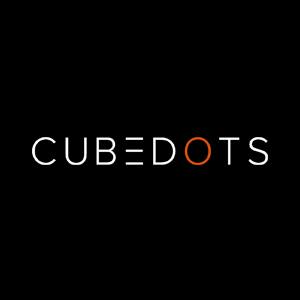Kuvaus
CuEngine is an interactive 3D sales platform for real estate agents.
With CuEngine you can access your projects, see the up to date prices/availability, and visually communicate all the information your customers need.
Using CuEngine is easy -here’s how it works:
LOGIN ●Log in to the system as an Agent or Guest
DOWNLOAD PROJECTS ●Explore all the different projects available on the platform ●Choose and download the projects you are registered for selling ●Once downloaded, open the project to find out more information and access the 3D sales component
SEE THE PROJECT’S INFORMATION ●Floor plans ●Photo gallery ●Video gallery ●Location ●About the developer ●Contact form
3D SALES | EXPLORE THE AREA ●Quickly see nearby infrastructure by choosing various criteria; Metro, Retail, Radius, Education & Medical ●See nearby landmarks & commute times ●Understand the environment by rotating, panning around and zooming in and out
3D SALES | EXPLORE ELEVATIONS ●Bird's-eye view of the project in its urban surroundings. ●Truly understand the environment by rotating and zooming in and out ●Transport & distribute virtual models anywhere in the world
3D SALES | SEARCH & SELECT WITH FILTERS ●Easily find the best property by choosing various criteria; Availability, Area, Number of Rooms, Floor Level ●The software will highlight specific units matching chosen criteria with colored 3D volumes ●Touching a highlighted unit cuts the building to the selected floor & reveals information of the corresponding unit
3D SALES | EXPLORE LAYOUTS ●Truly understand a layout with video game-like control using a virtual joystick ●Showcase multiple virtual show homes ●Transport & distribute virtual show homes anywhere in the world
3D SALES | SEE THE ACTUAL VIEWS ●Bring the layout to life with the Actual views ●Impress & engage your customers ●Helps remove one of your customers' significant concerns
3D SALES | ADD TO CART ●Access when viewing apartments from either Interactive 3D or Floor Plans ●Add to either an existing customers’ cart or create a new customer and add to their list
RESERVE PROPERTIES ●Access cart to see a list of all the properties in the cart for different customers ●Select reserve icon to open reservation form in your web browser ●Complete the form to reserve your customers’ property