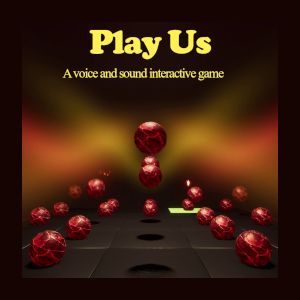Kirjeldus
This game is voice and sound controlled only. Note, there is no sound in the game, you provide the sound. You can make things happen by singing, playing an instrument or simply create vocalizations or noise. What you need is a microphone connected to your computer, like a built-in laptop microphone or an external microphone. The only buttons you press is when you start and quit the game. After the game started you have the option to let it run non-stop, the game will load a new scene after some time or after some period of silence. This makes it possible to play even by people who may have limited computer knowledge or limited mobility functions, cognitive impairments, or it could be a fun way for small children to explore sound and musical instruments. (You don't need to be able to play well.) This game can work as a visual instrument. Explore the Rhythm Room with some rhythm instrument or drive a car along the race track using only your voice. (Sounding like kids do while playing with cars actually works here.) Or control the space ship in Space Room with your voice to avoid hazards.
It is important to have a good input level for the microphone. This can be tested in the game. Try to set the input volume for the microphone at a good level in Windows audio settings. (In Windows, press Start and Settings.) Don't set it too loud so the game picks up noise. There should be no need to shout in the game, rather use dynamic volume changes. That is, alternate between louder and lower sound. In some scenes, like Rhythm Room and Car Race Room you actually need to be more silent some times. The Rhythm Room scene benefits from short, rhythmic sounds. In Car Race Room you need to be silent when approaching a road block or you could fly off the road! In Space Room you can alternate between sounds of low continuous volume and sound bursts of high volume to control the space ship. In Blocks Room you need continous volume to lift and hold blocks. (There is room to breathe though.) The pitch of sounds may also contribute in different levels, so different people may produce different results in the scenes due to their variations in their voices and different instruments will work differently in the scenes. For more information and examples on how to play, visit Mixxus Studio at https://www.mixxusstudio.com/game-production/play-us-interactive-game
Loop Favourite Scenes
In full version, you can check the toggle box for scenes you would like to be part of a non-stop loop. Once you have started the game, the game will load a random new scene from those that are checked after some time or after some silence. In that way there can be a continuation and variation of playing without the need to restart the game for each scene.
Choose Graphics Quality
The game uses the latest graphic technology which can make it heavy on low end computers, make sure to choose the graphics quality that will work for you. Choose between high, medium and low graphics settings depending on how powerful your computer is. This option is available from the Start screen.