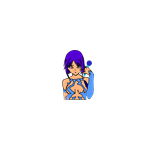
Kuvatõmmised:
Kirjeldus
LetMeSing is an app that harness the power of Cortana commands capabilities to manage the playback of your personal media including video, photo, song and karaoke. This app did not provide any sample of these media. Users have to purchase, create or download these media themselves. As such, this app did not infringe on any copyrighted material as it did not contain or distribute any of them. This UWP app can be play in Xbox One, laptop, desktop and mobile phone. Microphone is required to use the Cortana features of this app.
In the MyMedia page, user can add audio files such as songs, music and karaoke with file format in mp3, mp4, wm, wma etc into MyPlaylist tab. In the MyVideo tab, user can add video files in format such as mp4, mts, mt2s, mkv etc. In the MyPhotos tab user can add image files in format such as jpeg, jpg, arw, tiff, gif, bmp etc.
Large quantities of video files and photos can be playback as slideshow with smooth transition. The transition duration can be customizable. Depending on the last selection of either photo or video media, when the play button at the bottom right is clicked, the app will navigate to the Player page and playback the corresponding selected media. If it is video, the audio of the video is playback by default. The volume and transport of the video such as fast forward, pause or reshuffle can be control by the standard app bar buttons in the Player page. This app can now be considered a jukebox player.
If user select a song or karaoke from the MyPlaylist tab together with a video from MyVideo tab; then the audio of the video will be muted and the song or karaoke will be overlayed. The next song/karaoke will be playback automatically. If you have hooked up a microphone, you can sing along and record your performance into an mp3 file with your voice and music combined. This app also provides karaoke lyrics highlighting to help user to enjoy or improve their performance. Your song or karaoke filename have to be matching the names in our Library page (will be explained later below). Therefore, this app can also function as a karaoke machine. If user did not have video material but select photo from MyPhotos tab, then the background playback is the slideshow of those photos collection. Likewise, user can enjoy karaoke with their very own personal video or photos as background.
This app can playback your songs or karaoke in MyPlaylist tab just by calling the name of the songs or karaoke without using your mouse or keyboard. If you want to play back your song with the filename WeAreTheWorld-MichaelJackson; you can just speak into your mic “Hey Cortana, Let me sing [my][English] song [title] We are the world”. The words in brackets [] are optional. Cortana will open the app, navigate to the Player page and playback the song We are the world. However, if you also have a karaoke media WeAreTheWorld-MichaelJackson(m); then you may just say “Hey Cortana, Let me sing [my][English] karaoke [title] We are the world”. Then this app will playback the karaoke version correctly; instead of the song version.
Besides the capabilities to differentiate between song and karaoke based on the (m) suffix of the filename, this app also can call non-English song in languages such as Spanish, Chinese, Italian, Japanese, Filipino, Korean and Vietnamese. We translate the non-English song names into English Cortana command as listed in the Library page. Each song title in the Library have a corresponding Cortana command and a YouTube link for preview. Cortana command are not loaded when this app started for the first time. User have to click the save button in the bottom apps bar of Library page to update Cortana commands. User can preview the song or karaoke title by clicking the Go to symbol of either the song or karaoke button accordingly. By default, if you use Cortana command to call a song title that happen to be in both MyPlaylist tab and Library; then the song in MyPlaylist take precedence and will playback. If there is no matching name in MyPlaylist but have a matching title name in Library, then Cortana will navigate to PreviewWeb page and playback the YouTube version of the title. For example, you can say “Hey Cortana, Let me sing [my] Spanish song [title] Slowly” Then Cortana will navigate to PreviewWeb page and playback the YouTube media file Despacito-LuisFonsi.
Note that all titles in Library page have karaoke lyrics highlight support. User have to purchase or download these titles themselves. We did not provide any of these titles and hence will not infringe on their copyrights. To enjoy the karaoke lyrics effects, user’s song/karaoke media have to be deposited into MyPlaylist tab, renamed according to the title list in the Library page and click the save button. The relevant lyrics and the translated Cortana command will be saved into your media files. If user added new songs and karaoke in MyMedia page, the new Cortana Commands have to be updated by clicking the save button in the bottom apps bar of the MyMedia page. Clicking this save button also translate the non-English song names and insert it into the title properties of your files. You can now use Cortana command to playback your non-English songs by just calling “Hey Cortana, Let me sing [my] song [title] Slowly” to play back Spanish song Despacito. Note that at this stage user did not need to say the word “Spanish” as the title of your files carries a unique name. Also you can manually modify this calling name in the textbox that located in the top left of MyPlaylist tab.

