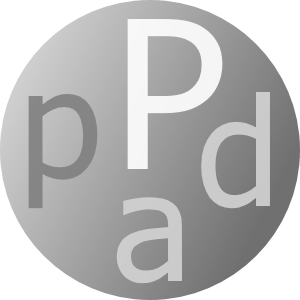Descripción
This small yet useful application is both a 12-digit multi-memory calculator and a text-editor with text cleanup capabilities. This is a very productive tool when copying text, numbers, prices, or values from the internet or other applications for editing text, calculating totals, or balancing your checkbook.
The clipboard text is pasted automatically, or text can be copied or dragged onto the pad-area or stored directly. You can either convert and copy the content or save it to one of the twenty-four selectable memories for use throughout other documents. As an illustration, this text is divided into ten paragraphs, each of which is stored in a single memory for editing purposes. Upon saving or converting, the text-formatting is removed, and all types of white-spaces converted into a single space.
On arithmetic, this application automatically tries to convert to numbers (same as Convert), i.e., $-, €-, £-, ¥-signs and any thousand-separators are removed, and decimal separator converted to your local. A 24-memories-calculator is built-in which can do basic arithmetic such as addition, subtraction, multiplication, division, and percent.
Before executing any arithmetic operation, the current memory is right shifted (skips used or labeled) here by creating an arithmetic sequence so you can recapture your calculations, including the operator and operands up to twenty-three steps backwards. These sequences or text can be dragged to other empty memory.
One example of how to use this is 1600 with 20% discount calculating both new price and savings: Select [1], write 1600 in pad-area, click [+] or [˄], write -20, click [%], drag memory [2] and drop it on [-] will give in memory 1 1: -320.00, memory 2 1: 1280.00, memory 3 1: 1600.00. Select with Shift and/or Ctrl and click Clear to clear.
Another example is adding up 1,2,3 with "input error": Select [1], write 1 in pad-area and click [+] or [˄], write 2 and click [+], write 4 and click [+] (input error). To correct click Shift Clear and then drag memory [2] and drop it on memory [1]. Then write 3 and click [+].
This application saves memory contents to local disk. A memory can contain up to 4095 characters. Selecting a part of a text or a number on pad-area will use or erase that part only. Not selecting any text means all text in pad-area for inputs and outputs is inserted at cursor. Clipboard content larger than 32767 characters will be ignored.
TOP: Select one of the twenty-four memories where all the contents are shown. Clicking on a selected memory will open/close details i.e., to show the whole arithmetic sequence or the full text. Tooltip shows memory content up to 160 characters. Memory number and for arithmetic, if no label, source-memory number. Memory content is draggable and droppable, but details must be copied.
LEFT (left icons: memory, right icons: pad-area): - Arithmetic functions addition, subtraction, multiplication, division, and percent. All these are droppable.
- Save: save pad-area to the selected memory which is right-shifted. Auto-converted to a number and droppable.
- Recall: recall from selected memory to pad-area.
- Exchange: exchange selected memory with pad-area. Auto-converted to a number. - Negate: negate i.e., switch between positive and negative numbers.
- Exchange Label: exchange label for selected memory or arithmetic sequence. - Convert: cleanup text and numbers and converts decimal separator to local. Automatically implied on arithmetic functions. - Copy Memory: copy selected memory to clipboard. Droppable from memories. - Copy: copy pad-area to clipboard. - Paste Memory: paste clipboard to an empty selected memory. Auto-converted to a number. - Paste: paste clipboard to pad-area.
- Clear: clear selected memories if more than one memory is selected with Shift and/or Ctrl else clear pad-area. Double-click clears clipboard. With Shift clear selected memory. Droppable from memories.
LOWER: The editable field referred to as pad-area. Also, droppable. You can select parts of text or numbers for use with any button. Avoid clicking on pad-area to activate Pastepad-window as it changes text-selection. The input text or number is auto selected if operation successful otherwise selection cleared.