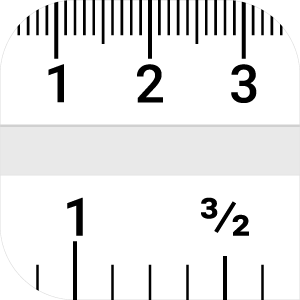Descripción
On screen ruler measuring the distance of objects on the screen in Pixels, Inches, True-size Millimeter.
CORE FEATURES OF PIXEL RULER
• Pixel, Millimeter, Inch: Switching by click the Ruler button or key P (pixel), M (millimeter), I (inch). • The target point continuously goes accompany with the mouse cursor for positioning and auto-sizing thoroughly. • Using left click (or space bar) to mark and measure your selection partially. • Switch between the horizontal and vertical views by: click the Rotate symbol, or using key R. • Lengthen or shorten the ruler by: click [-] / [+] button to make ruler longer or shorter; or using key S (Shrink) / E (Extend). • Click the navigation button or press key B (block) to lock or unlock moves to prevent accidental clicks. • Relocate the zero point: click the Circle symbol to to left, right, center. • To keep on screen Ruler floating over the desktop by selecting "Always on Top". • Move ruler by every single pixel: CTRL / ALT + keyboard arrow. • Options to measure distance between 2 or 3 points. • Options to make ruler more useful: hide guide, reading strip mode.
PERSONALIZATION
• Scrolling the mouse wheel up and down to decrease / increase transparency respectively to observe the objects under the ruler easily. • Switch light or dark theme for clearly observation by clicking the Painting Tray symbol.
• The sense of proportion is not precise and also take much time. This leads the creators to have a digital ruler measuring any objects on screen. Pixel Ruler shows its role: align precisely, refine process, reduce redundant. • Not an on-shelf ruler, Pixel Ruler is a tool which aiming at developers, programmers and digital designers to measure the elements for front-end development, web design, graphic design or any task you may need.