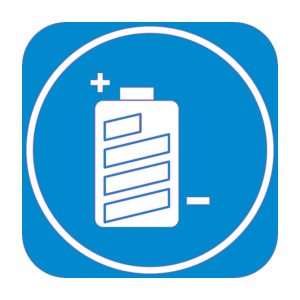Descripción
This software is software that displays the remaining battery level of your computer.
+ Simple usage instructions. When started, the current battery level will be displayed. You can right-click the icon in the task tray to "always bring it to the front". The AC power icon is displayed on a computer that does not have a battery. Click the item name to switch between charge/discharge warning levels, colors, and messages.
The following commands are assigned to the keyboard. -Home : Displayed in the center of the screen. -U/Page Up : Enlarges the display size. -D/Page Down : Reduces the display size. - ←→↑↓ : Move the display position. -N : Enlarge the font size of the chip. -M : Reduce the font size of the chip. -Z : Reads out the current battery rate. -T : Reads out the current battery time.(*1) -S : Setting dialog display.(*2,3,4) -C : Command update.(*5) -W : Toggles the movement of waves to stop.(*6) -R : Animation stop toggle while charging.(*6) -A : Blinking stop switching during warning.(*6) -V : Version information display. -Esc : end.
Five types of voice commands are assigned. -"End" : It will end. -"Battery" : Responds as a percentage. -"Battery time": Responds in time. -"Minimize" : Minimize. -"Display" : Makes it active.
(*1) If the touch function is enabled, touch the app. (*2) You can customize the color by clicking the label on the left of the combo box. (*3) When the voice function is enabled, the microphone and speaker icons are displayed. (*4) Right-click the speaker icon to select the utterance type. (*5) Read the command aloud and check the display of the "OK" mark. (*6) You can stop the animation to reduce CPU/GPU load.
+ Precautions. Even if it is always displayed in the foreground, keyboard operations cannot be performed unless the window is active. Speech recognition can misidentify ambient noise.
Please refer to our privacy policy for details.