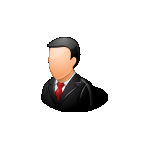Beschreibung
Staff Database with Photos is software designed to store the personal data of employees of organizations or companies of any kind, acquiring their photos with a webcam or importing them in Jpeg format. It is also possible to keep track of all of the services supplied by each individual worker. A special app allows you to export the staff database to a Microsoft Excel file, so that you can share the data with people who do not have Staff Database with Photos installed on their computers.
In the Workers Database app you can store your workers' data in detail, indicating, of each one, the name, gender, date and place of birth, citizenship, Social Security Number, Tax Number, details of the ID Card, spouse's name, children, marital status, educational qualifications, known languages, residence address, city, country, e-mail address, home and mobile phone numbers, job position, department, hire date and termination date (if applicable), bank details, salary and any additional notes.
To enter a record in the database, click on the New button, fill in the relevant text fields, upload a photo of the worker and press the Save button. To update an existing record, you must open it using the record scroll arrows or the search function, make the desired changes and press Save. The Duplicate button is useful if you need to save two or more records with very similar data because they refer, for example, to workers with the same background. To duplicate a record, just open the one already stored in the database, click on the Duplicate button, enter the new data and press Save.
The Load button allows you to insert the worker's photo in Jpeg or Bitmap format in the record. This picture is automatically scaled to fit the size of the preview box. It is however possible to view the photo in full screen by clicking on the zoom icon. The image visible in the box can be saved to disk or deleted at any time using the appropriate buttons.
To insert a photo of the employee, you can capture the image with your own webcam, which can be activated via the Capture photo button. Once the photo capture window is open, you need to press the Switch on webcam button, have the employee stand in front of the webcam lens and take a picture of him or her by pressing the Capture photo button. At this point, you can import the photo into the record using the Import photo to record button. Finally, you need to save the worker's record by clicking the Save button.
If you prefer, instead of photographing the employee with a webcam, you can take a picture of him or her in Jpeg format with a digital camera and import it into the record using the Load button.
By using the Attach files button it is possible to attach documents of any kind to the record of each staff member (for example, a copy of their employment contract or ID Card).
The Slide show button shows in sequence, at six-second intervals and in full screen, all the photos of the workers in the database. Once the last photo in the database has been viewed, the slide show starts from the beginning. To exit slide show mode, simply click anywhere on the screen.
The software allows you to carry out advanced searches in the database even using a partial search key, that is, indicating one or more consecutive words contained in any text field. For each search you can refer to one or more fields at the same time. For example, it is possible to obtain a list of all the workers in the database who can speak a certain foreign language or of those who fill a specific job position or are employed in the same department.
After saving the record, pressing the Services button gives you access to a window where you can list and print all the services provided by the worker to the business. To add a service to the list, just press the Add service button, fill in the text fields in the window that appears, press Save and then Close. For each service you must indicate the date on which it was provided, a description of the work done, the location where it was performed, the number of hours worked and the fee received by the worker.
To edit a service already saved in the database, you need to select it from the list with a click, press the Update service button, make the desired corrections, additions or deletions in the text fields, press Save and then Close. At the bottom of the list is the total number of services supplied by the worker.
The individual records of the staff members accompanied by their photos can be previewed or printed on paper.
The Export to Excel app allows you to export the textual data present in the database into a Microsoft Excel worksheet, which can be opened with any software capable of managing files in XLS format (for example, with Open Office, Libre Office or Microsoft Office).
After opening the window containing the data grid, click on the Excel icon. This operation creates in real time a file in XLS format containing the records in the database, which can be opened immediately by answering affirmatively to the question message that appears.
At this point, you can save the file to your hard disk and name it as you wish.
Access to the software is protected by a user-customizable password that can be changed as often as desired. For the first access to the software, you must use the keyword "password" (written without the quotation marks). If you forget your password, send an e-mail to the author of the software at info@espositosoftware.it using the sentence "Forgot login password for Staff Database with Photos" as a subject line. In response to your e-mail, you will receive instructions to reset your password.
In conclusion, Staff Database with Photos is the ideal tool for businesses that want to have a detailed register of their workers always at hand. The user will be pleasantly surprised to see how the software requires practically no learning time.
Anderen gefällt auch
reviews
Artikel
- 3
iCloud
- 4
Microsoft Teams
- 5
Files App
- 6
LibreOffice
- 3
iCloud
- 4
Microsoft Teams
- 5
Files App
- 6
LibreOffice