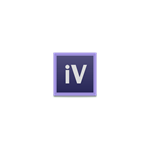Beschreibung
iVinci is a new starting point in vector design industry. It's just incredibly easy, and incredibly fast, for both beginners and experts. You can watch the amazing videos on our web site.
Notable features: -Use SVG as native file format. You can use files created by iVinci directly in may other Apps. -Powerful Bezier path edit system. -Amazing 3D perspective. View from any point with any perspective factor. -Gradient Mesh. Create complex or realistic gradient in ease. -Live Trace. Import bitmap images and convert it to vector. This is also the unique feature make iVinci different from other drawing apps. -Easy to use style controller. -Navigate the document like viewing a map. (Mouse wheel to zoom, Right Mouse button drag to move) -Completely HiDPI display support. -OpenGL hardware rendering support, incredibly fast.
Other features: -Path boolean operation. -Shape blending. -Pen and Pencil tool. -Basic shapes. -Text. Convert text to path. -Gradient for both stroke and fill. -Dashs and arrows. -Grid, snap to grid. -Shadow effect. -Image filling in paths. -Join 2 open paths. -Make compound paths. -Outline stroker. -Make mirror objects. -Layers control, and you are allowed to select multiple layers. -Object sequence control. -Alignment. -Group/Lock. -Paths/Text align on path. -Export to PNG or JPG. ... And much more!
Important Tips: -Use mouse wheel or Pinch on trackpad to zoom in/out. -Right mouse drag or slide with two fingers on trackpad to move the canvas, aka. Hand Tool. -Double Click to switch from object drawer to object selector. -Double Click on any object to switch between object selector and point selector. -Press and hold "alt" key to move the tangent point individually. If the curve is not smooth at the point, you do not have to press "alt" key. -Press and hold "shift" key to select multiple objects with object selector. -Press and hold "shift" key to select multiple points with point selector. -Press and hold "shift" key to select multiple layers. -To add new control point on the path, select object with point selector, right button click on the position you want to place the new point, select "Add Point" menu item. -To make the path smooth or sharp at any control point, select point with point selector, and then right button click to see options. -To make one cuver be straight line, simply remove the tangent point. -To modify gradient, select object with object selector, click gradient type for stroke or fill(even if it is already selected), or right button click on the object and use corresponding menu items. -While editing gradient, both the position of gradient line and position of gradient color is movable. -To change gradient color, select any color item in gradient first, then select color in the color panel. -Use arrow keys to move the selected objects. -To do Live Trace, import an image first then select the image, now you can access the "Live Trace" from the "Modify" menu. -Drop image files to iVinci window to import images, Drop SVG files to iVinci window to open it.
Anderen gefällt auch
reviews
Artikel
- 3
Canva
- 4
Audacity
- 5
ibis Paint
- 6
Blender
- 3
Canva
- 4
Audacity
- 5
ibis Paint
- 6
Blender