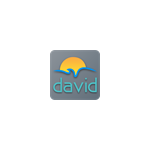
Screenshots:
Beschreibung
The DAVID Session Editor is graphics software that allows you to design custom sessions for the following DAVID and CES devices: Delight, Delight Plus, Delight Pro, ALERT, ALERT Pro and OASIS Pro.
It provides programmability for all functions such as: rates, volume, intensity, tones, number of replays, etc. It includes a complete library of factory sessions to use as templates to help you design your own sessions. Any session may be written as a prescription in that the number of times a session can be played can also be set.
The colour coded lines in the graph area describe the changes in session parameters (such as Left and Right Rates) over the course of the session.
WaveMaker converts the DAVID session information into a series of audio tones that program the DAVID units. It mixes this audio data with an overlay sound, to hide the data tones and provide a distinct introduction to a DAVID session. The program can be used to directly program a DAVID unit, or can create a wave file suitable for adding to an audio CD.
The status bar area displays the settings of various module options over the visible session time. Each bar represents a different module option. The presence of a colour indicates the setting. The various colours in the bars indicate the settings of the Surf Tone, Heart Beat, Tone Selection, Focus/Expand selection, Light Stim Format, and Eyeset Colours. The position of the coloured bars above the Time Axis on the bottom of the graph indicate when that selection will begin, change, or end when the session is played. Modules with no line displayed for an option indicate that the option is shut off.
The Module Options control different features available to the sessions. The status of these is displayed in the Status Bar area. Each Module Option is described in its own section. Toggling the Surf or Heart check boxes enables or disables these options. Clicking the Tone Select (Pulse, Binaural, Chime, Off), Focus/Expand, or Light Stim Format (Classic, Sine, Triangle, Square) buttons will cycle through each of the possible settings (with the current setting displayed to the right). Clicking the Eyeset Color button will bring up a Colour Select Dialog, allowing you to select a custom colour which will be displayed in the area to the right.
The editor graph displays the primary session settings. The horizontal axis is session time, displayed in minutes and seconds. The vertical axis is the value of the currently selected setting. Because the Heart Rate scale is different than that of the other settings, it utilizes a separate scale (displayed in red). The scroll bar allows you to scroll left or right to view and access parts of the session that you wish to view within the editor graph.
Each setting is represented by a coloured line. The vertical scale on the left will be coloured to match the currently selected setting. Module points appear along the selected setting as square handles. If a module is selected, a vertical cursor will appear through it. When you move or add a module, both a vertical and horizontal cursor will indicate the current position selected on the graph.
Anderen gefällt auch
reviews
Artikel
- 3
iCloud
- 4
Microsoft Teams
- 5
Files App
- 6
LibreOffice
- 3
iCloud
- 4
Microsoft Teams
- 5
Files App
- 6
LibreOffice

