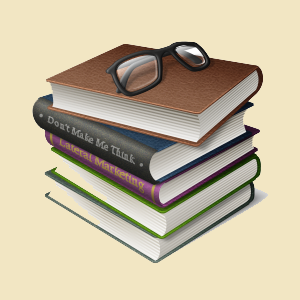Beskrivelse
Smart Library OK is software aimed at reading enthusiasts and libraries that want to manage the books in their collection quickly and professionally. It provides an app that allows you to catalogue all of the books on the shelves of your library and consult them comfortably seated in front of your computer. It will be enough to store the details of your books into the clear and simple database and then find them in the search screen. Here you will be able to query the book archive by different criteria and print the summaries on paper. The book database can be exported to an Excel file to be shared even with those who do not own Smart Library OK.
The Book Database app provides a work environment with some text fields in which you need to enter information about each work in your library. The individual records of the book archive can be viewed on the screen or printed on paper.
The data to indicate concern the title of the book, the author's name, the country, the year of publication, the publisher, the city of publication, the Dewey decimal classification number, the literary genre, the ISBN code assigned to the volume, the language and the original title of the work, the translator's name, any collection or series of which the work is part, the editor's name, the shelf on which the book is placed, the shelfmark showing the exact position of the book in the library, the number of volumes composing the work, the format of the book, the total number of pages, the price, a critical evaluation of the work and any further notes.
In each record it is possible to import a photo of the book cover in Jpeg or Bitmap format. The user can then save the photos on the hard disk of his or her computer and then import them into the book archive with the appropriate button. The photo is automatically scaled to fit the size of the preview box. It is possible, however, to view the cover image in full screen by clicking on the zoom icon. Each photo can be saved to disk or deleted at any time using the appropriate buttons. To insert the record of a new book, click on the New button, fill in the text fields, upload the photo of the cover and press Save. If you want to create a new record keeping the contents of all the text fields of an already archived record, you must press the Duplicate button, make any desired changes or additions, upload the new cover photo and click Save. This function can be useful when you have to record the different volumes that make up the same work.
The Attached files function allows you to attach three files of any kind to each book record which could contain, for example, a digital copy of the same book in PDF format or a photo of the author.
The Find button allows you to search among the files in the book archive and retrieve the one you are interested in with a double click. It is also possible to search the book database using multiple filters at the same time. This allows, for example, to obtain a list of all the books by an author belonging to a specific literary genre or those published by a certain publishing house.
The Slide Show button shows in sequence, at six-second intervals and in full screen, all the photos of the book covers in the archive. Once the last photo in the archive has been viewed, the slide show starts from the beginning. To exit slide show mode, simply click anywhere on the screen.
At any time you can view the print preview of the book record by clicking on the Preview button. If you want to print the same record directly on paper, just press the Print button.
The Export to Excel button allows you to export the textual data present in the book archive into a Microsoft Excel worksheet, which can be opened with any software capable of managing files in XLS format (for example, with Open Office, Libre Office or Microsoft Office). After opening the window containing the data grid, click on the Excel icon. This operation creates in real time a file in XLS format containing the records of the books in the archive, which can be opened immediately by answering affirmatively to the question message that appears. At this point, you can save the file on your hard disk and name it as you wish.
Smart Library OK is therefore a valid tool for private readers and for librarians looking for software that allows them to easily and precisely catalogue the books that fill their shelves. Furthermore, the reader or scholar who does targeted research and needs to quickly archive and retrieve the bibliography of a certain author will find in the book database a precious support which he will no longer be able to do without. The user will be pleasantly surprised to see how the software requires practically no learning time.