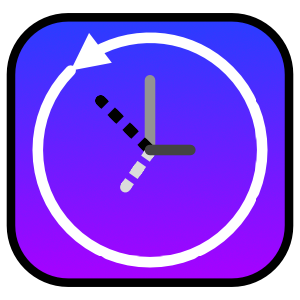
Skærmbilleder:
Beskrivelse
Recent Items offers a great way to see your Windows system built-in recent list for files and folders. Features powerful filtering by name. Also included are dedicated filter buttons by file types, like documents, videos, and folders. Users can pin items, so the content can be easily accessed at the top of the app list.
During Startup, Recent Items will read the username currently logged in, then it'll append the standard Windows OS Recent directory path to the user name. This is located here: C:\Users\[user]\AppData\Roaming\Microsoft\Windows\Recent . This directory is where the Recent Items app pulls in .lnk files. It will then read and organize the .lnk file sources into Tree Items, based on Date Range groups. Shortcut files linking to server directories, like paths starting with '\\' are skipped. This is due to performance purposes. Reading from network sources drastically slows down recent file enumeration. Click the Refresh button to clear the date range category lists and to reload content from the Recent directory. Pinned items are not reloaded, but will refresh any 'Write Time' values. Recent items are categorized into multiple Date Ranges to provide an excellent recent file/folder experience. These Tree Items can be expanded/collapsed by clicking triangle icons, or by clicking Tree Item row (e.g. The Tree Item Name). Various right-click functions are available for Tree Items. They mainly provide batch operations for the Tree Items. Files and folders work much like they would in File Explorer. Double-click to Open item. Right-click options to Recycle the source file/folder or to Delete the shortcut that appears in the user's Recent directory. Click the Filter by Name field, then type in desired filter text to filter list by name of files/folders. Click the field's X button to clear the filter text. Click the Filter icon, to the right of the Filter by Name field. Recent filter text will be listed out. Double-click a filter text in list to re-insert the text into the Filter by Name field. Click the Clear button to clear filter history. Use the provided built-in Filter icons in the toolbar to dynamically filter Link items below, based on item type. Right-click icons for additional batch operations (e.g. All On). Toggle the Refresh Timer to have the Recent Items app attempt to dynamically update content in the Tree Item lists. Updates like date and assigned Date Range category will be processed. Toggle the Delete Old button to choose to have Recent Items app attempt to purge the user's Recent directory of any shortcuts older than 1-year. This only affects shortcuts in the Recent directory and not their source content.

