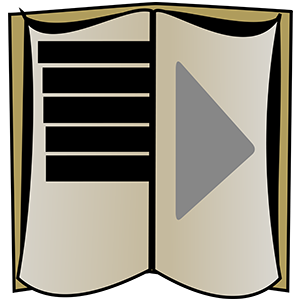
Skærmbilleder:
Beskrivelse
AudiobookSuite is an easy-to-use solution for your local audiobook playback and organization. Whereas traditional media players treat audiobooks as an afterthought at best, AudiobookSuite was built for audiobooks from the start.
AudiobookSuite imports your library from disk without any additional work. Put in the paths you want to be scanned for files, then watch the program do the rest. Multiple related audio files should automatically be sorted into the same audiobook that can then be played back in full, even if it consists of hundreds of files. The goal is a plug-and-play interface for your local audiobook library.
Positions in all audiobooks are saved individually, allowing you to switch between them whenever you want. When you've finished an audiobook, it'll be marked as 'read' for you, to avoid cluttering up your library.
You can also assign groups to your audiobooks, allowing you to find exactly what you want to listen to, when you want to listen to it. If you want, you can even let AudiobookSuite create those groups for you automatically, from the genre metadata specified in your audiofiles. You can even hide individual audiobooks in case you don't want them to be visible at all.
Not only does AudiobookSuite support chapters (either through individual files, or through metadata), you can also add your own bookmarks. This way, you can jump back to your favorite parts whenever you want, without having to search for them. Both chapter markers and bookmarks are displayed on the player's timeline for added convenience.
Want to fall asleep while listening to an audiobook? Give the sleep timer a try!
## Supported file formats AudiobookSuite was built with compatibility in mind and supports all common file formats you could think of. If you're still unsure, here's a list of all the supported formats:
.m4a, .m4b, .mp2, .mp3, .flv, .flac, .mkv, .ogm, .mov, .ogg, .es, .ps, .ts, .pva, .asf, .aif, .aifc, .aiff, .ai, .avi, .mid, .mpe, .mpeg, .mpg, .mpv2, .m1v, .snd, .wav, .wm, .wma, .wmv, .opus
## Getting Started - go into the settings and click the big "Change Paths" button. - in the newly opened dialog, click on the green plus and select where your files are. - you may repeat this step to add more directories if you desire. - press "confirm" - go to the library and hit the refresh button on the top right to scan for new files and create Audiobooks automatically for you. You can also manually create audiobooks and add files to them, or drag/drop files and folders into the library to add them and create audiobooks from them. - whenever you add a new library path or add new files, hit the refresh button in the library again to look for new files. - if you want to take a closer look at one of the imported audiobooks, right click it in the library and select "details". There, you can also reorganize the individual files or add/remove them.
## Additional Instructions Should the scanner ever fail to sort files into an audiobook correctly, there are two approaches you can take:
# 1. put all the files into one sub folder, and rename the files to something similar, like "audiobook name - ". If this still doesn't work, the relevant metadata of the individual files might be different. You can either find a way to change the metadata, or go with approach 2. # 2. - in the library, click "File" -> "New Audiobook". This will create an empty container that you can add new files to. - right click your newly created audiobook, and select "details." - now either drag and drop your files onto this page, or select "File" -> "Add Audiofiles" and import the files from there.
AudiobookSuite caches a lot of data to speed up loading times. This especially applies to file metadata. If files change outside of the application, the displayed metadata might not be up-to-date. This includes titles, authors/narrators and chapter data. In that case you can rightclick the audiobook and select "Reset metadata" - which will read the relevant data back from the audio files on your harddrive.
Personer synes også om
anmeldelser
Artikel
- 3
Disney+
- 4
Crosshair V2
- 5
Epic Games Store
- 6
Paint 3D
- 3
Disney+
- 4
Crosshair V2
- 5
Epic Games Store
- 6
Paint 3D

