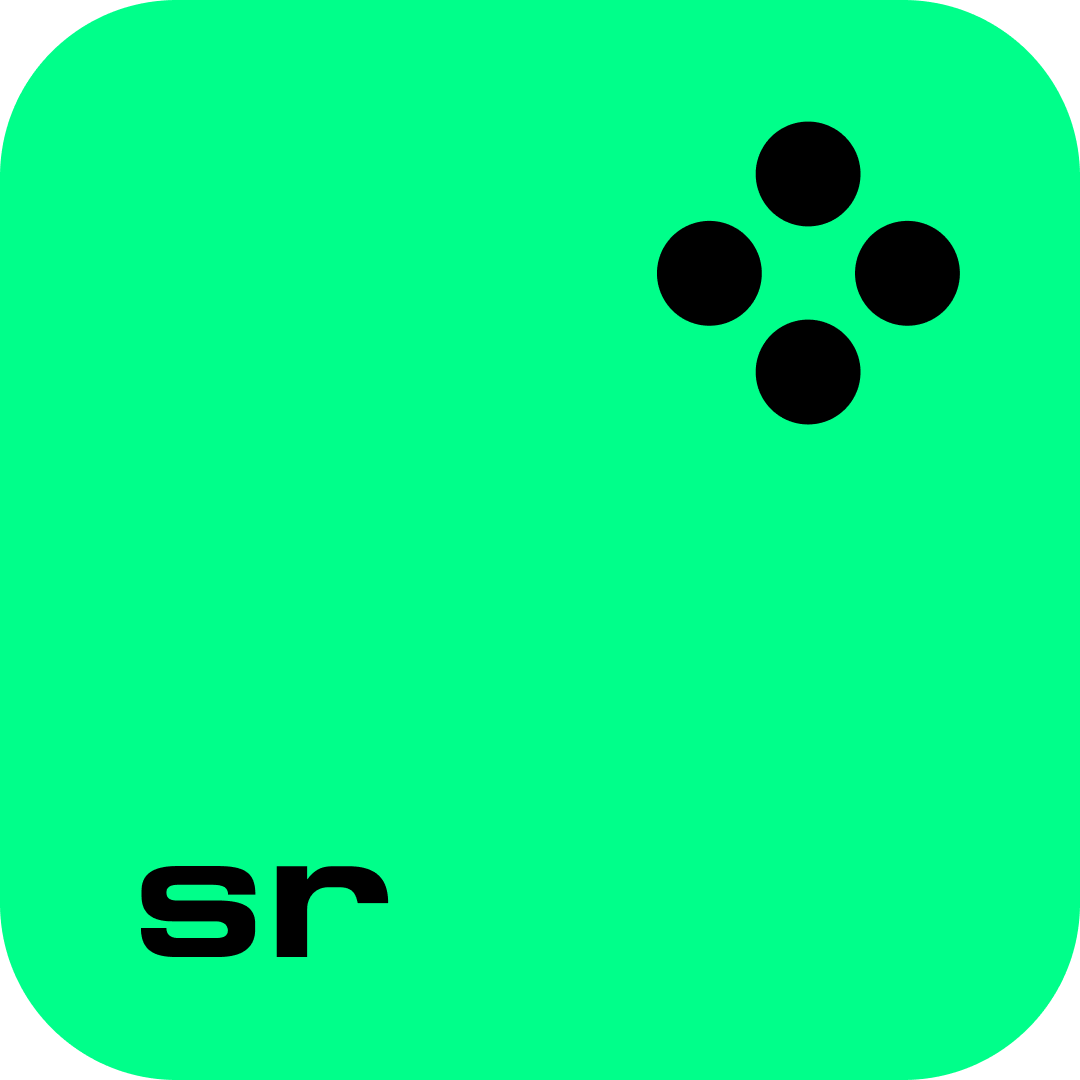Popis
Movavi Screen Recorder is a handy app that enables you to record your screen and grab screenshots right from your computer screen. Capture your screen activity Movavi Screen Recorder saves everything on your computer screen. Record Zoom meetings, online conferences, webinars, video instructions, and program activities. You can take a scrolling screenshot or capture the whole screen, a part of it, or a program window, and then save the result in any popular format – MOV, AVI, MP4, MKV, MP3, or GIF – or share it via YouTube, Google Drive, Telegram, or WhatsApp. While recording, you can also create and share screenshots, add text, shapes, and highlight key elements. Then save the result as a JPEG, PNG, or BMP. Set your scheduler Save any online video regardless of when it’s playing. Set the date and time of your recording, and the program will capture your screen automatically. You can even create a schedule for multiple recordings and set your computer to hibernate or shut down after the capture is complete. Create vlogs and tutorials Record your webcam to let users see you. The program saves images from the webcam as a stand-alone video, so you can edit them later. You can also capture sound from two different sources, for example, dynamic and lapel mic. The program will tell you if the sound is recording: a special notification sound will play before and after the recording. To make your videos more engaging, highlight cursor movements and turn on keystrokes. NB! All Movavi products have trial versions which allow you to take the program for a ‘test-drive’ and see whether it meets all your needs. Trial versions of the programs include all the functionality of the full versions, but some can only be used for a specified number of days after installation, and may include some other restrictions. You will find below the specific limitations for the trial version of Movavi Screen Recorder: - 7-day trial period - A "Trial" watermark is added to output videos - You cannot add a description or tags to your video before sharing it on YouTube