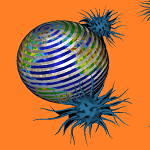Описание
Snaml Theatre is a touch media center software to watch movies, listen music, and view photos on your Windows 10 devices with great user experience. Designed by cross carousel-style media navigator, media is organized in 2-dimensional data model with 3D perspective view and resumable media player in Snaml Theatre.
Simply swiping left or right you can quickly preview a list of Episodes of a title. Beyond regular one dimensional structure, you can even swipe up or down to switch to other Seasons smoothly. Moreover you can press down and hold one of arrow key to quickly scan videos like a fast forward slideshow.
Furthermore, each media is smart to remember the last position of playback, so you can watch multiple video titles in resumable.
• An Episode is a local/remote media like video, music, or picture. • A Season is a group of Episodes linked in a ring. • A Title is a chain of Seasons linked in a circle. • A Channel is a collection of Titles. • A Category is a set of Channels. • A Cross Carousel is a center viewer around by four viewers.
Snaml Theatre allows you to Add and Exchange an Episode in any one of four neighbors. In left or right, you can add an Episode in previous or next of current Episode. The added Episode then will be in the current viewer. In up or down, the added Episode creates a new Season with only one Episode. Delete is to remove current Episode from current Season. Exchange is to swap the relative position of an Episode or a Season.
Video can be watched in browse and full-screen mode. Two finger pitch toggles between browse and full-screen mode. You can use touch, mouse, keyboard, remote controller to control media playback.
Finally multiple sources of Episode are recognized in local file system, cloud storage like OneDrive, network storage like NAS.
Key Features
1. Snaml Engine
• Organize A Title as Seasons and Episodes on Snaml Doughnut model • Instant Swipe and Play in 4-Way Navigation • Keyboard Support for Non-Touchscreen • Resumable Episode Playback over Media Surface • Auto and Loop Playback Videos in Self, Season, All and Random
2. Perspective UI
• New Color Scheme with Blue and Dark Color Tone • Multiple View Windows with AppBar for Easy Media Playback • View on Browse and Fullscreen Mode • Two Finger Pitch Switch between Browse and Fullscreen View • Work with Touch, Mouse, Keyboard, and Remote Control
3. Title Organization
• Open and Save Snaml Title in File System • Add Multiple Media Files, or Delete, Exchange Season/Episode in a Title • Add a Media in Cloud Storage like OneDrive • Reset to Launch from Original Snaml Title
4. Windows 10 Universal App
• Support Various Screen Resolution and Size for Windows 10 Devices • Support x86, x64, and ARM platforms
Use Case: Mobile Home Theatre
Running on Windows 10 Ultrabook or Surface, Snaml Theatre can deliver Mobile Home Theatre experience through a network connected to a Receiver, a NAS and linked to a LCD Screen, a Projector, and Surround Sound Speakers. i.e. you may organize game videos and learn experience anytime by resumable playback of Snaml Theatre.
Usage
Come to run and try Snaml Theatre free for 30 days in trial. After 30 days, you can still run under the Lite version, in which some functions are disabled such as open/save/reset. You can buy Snaml Theatre at anytime and upgrade to a Full version that all functions will be enabled and extra messages will be removed.
Snaml Theatre has one central view surrounded by four 3D perspective views. Left view shows Episode Previous; Right view shows Episode Next; Up view shows Season Previous; Down view shows Season Next.
AppBar top displays the title name and status information. AppBar bottom includes Title, Add, Delete, Exchange, and Navigate buttons for operations as well as Play and Fullscreen buttons for control.
You can swipe left, right, up, and down to bring Episode (Next/Previous) and Season (Next/Previous) to current view. You can also apply two finger zoom to Fullscreen and pitch to return. By tapping on the central view window, you can toggle current video playback between play and pause. When you click Loop button, you can select one of a loop type in none, self, horizontal, vertical, all, and random.
Snaml Theatre allows you to add new media on the previous or next current Episode. It can also allows you to add a new Season in previous or next current Season. To do this click Add button and select a media from File Open dialog. You can also remove current item by clicking Delete button.
Snaml Theatre allows you to exchange the position between current item and Episode previous/next or exchange position between current item and Season previous/next.
Snaml Theatre also allows you to play with keyboard and remote control. The four arrow keys are for directional navigation. Space key or play button is for media play and pause. ESC key is to toggle Fullscreen. Right click mouse and press context menu key or press Win+Z key will toggle show AppBar.